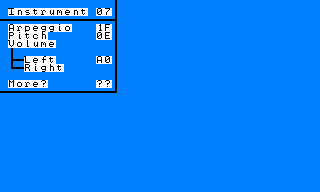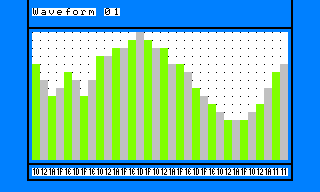As I managed to make the Arduino software work under linux, I did this week Make weekend project : “Intro to the Arduino”.
It’s really simple. When you push a button connected to pin 2, a led connected on pin 9 will fade in and out.
Easy isn’t it? Unfortunately I’m pretty bad in electronic. My first try made the led blink nervously. After several unsuccessful attempts, I decided to make things work step by step.
- The breadboard
How does this thing work? After looking at this tutorial, it appears that my breadboard is separated by the center gap in 2 independent parts. Each part has 16 rows and 5 columns of contacts. All the contacts of a row are connected together. - The led
I put the led on the breadboard and connected it on pin 9. I tested it with the blinking led example. As always it didn’t work on the firsts attempt. The led was connected the wrong way. - The button
I spent a lot of time on it. I first have to figure out how it was working. So I modified the previous setup and put the button between the pin and the led. Once I got it working, I connected it to pin 2. Then according to the original schematic, I had to connect the rest of the circuit to the power pins.
Ten minutes later it was finally working! Here’s a totally wonderful and awesome video (edited with Avidemux) to prove it 🙂
[flashvideo filename=wp-content/uploads/2008/04/arduino01.flv /]
The road will be long and hard before I get the backup thingie for pc-engine done…